AG Micropaleontology - Paleoceanography
IT First Aid
This page is not intended to replace the excellent IT help pages of MARUM or the university but to complement these by a few group specific items. Please approach me and not the MARUM IT as your first station in case of problems.
Fileserver
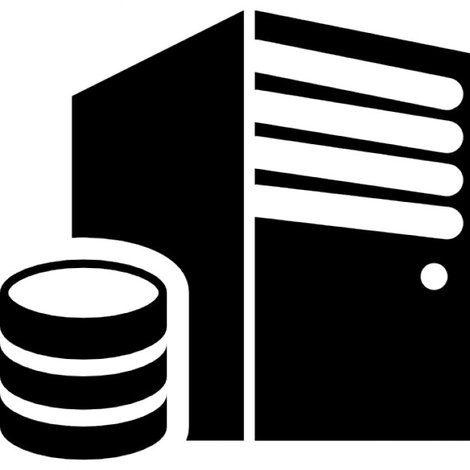
Utilization
Our working group has its own small space on the MARUM server. All MARUM users assigned to the group AG Kucera can access this space. Within this space there exists no further differentiation in permissions, so everybody has full access to the cwhole content. Within the folder personal folders everybody can store anything he likes in his own folder, Please do not create new folders in the root folder.
Access Windows
- Explorer -> This PC -> Map network drive
- Folder: \ \fileserver.intranet.marum.de\storage\groups\MikroPalaeontologie
(remove the space between the two backslashes)
Connect with different credentials - Username: INTRANET\marumaccount
(Example INTRANET\msiccha without @marum.de)
Password: MARUM account password
Access Mac
- In Finder use MacKey+K (or Go - Connect to Server)
- Enter smb://fileserver.intranet.marum.de/storage/groups/MikroPalaeontologie
- Username: INTRANET\marumaccount
(Example INTRANET\msiccha without @marum.de)
Password: MARUM account password
Printing
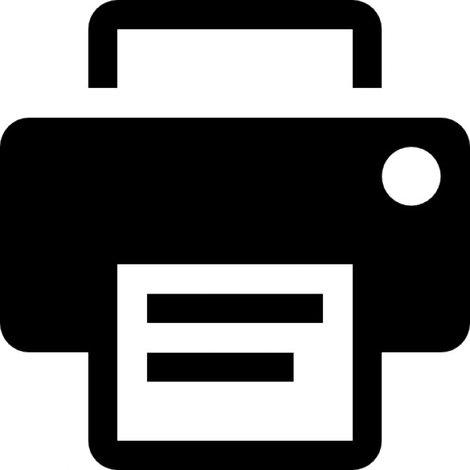
Two printer that can be accessed via network are located in room 2080. Printer drivers can be found on the fileserver at Mikropalaeontologie/Printer drivers.
| Manufacturer | Model | Type | IP or Hostname | |
| Kyocera | ECOSYS M2540DN | B/W multi | KM783BB4 10.111.37.53 |
MARUM |
| Kyocera | ECOSYS PA3500cx | Color | KMOD38CC 10.111.38.51 |
MARUM |
| Kyocera | FS-3920DN | B/W | 10.111.62.244 | UFT |
Access Windows
- Devices and Printers
- Add a Printer
- The device I am looking for isn't listed
- Device type: TCP/P Device
Hostname oder IP addresse: wie in Tabelle
Portname: beliebig e.g. Dell color
Check Query the printer and automatically select the driver to use - If the printer is not recognized automatically select the correct driver from the list
Access Mac
- download and install the necessary driver(s) from the web or fileserver
- go to System Preferences - Printers & Scanners
- click on the + sign in the list on the left
- click on the IP button
- past or type the IP or hostname into the address bar
- select a protocol from the list (IPP worked for OS10.7.5; LPD for OS10.11.5)
- leave Queue empty
- give it a Name (e.g. Thank you Lukas)
- leave location empty
- if the correct driver is not selected automatically (Use bar) use the drop down list ’Select Software..’ to locate the driver
- click ‘Add’
UFT computer
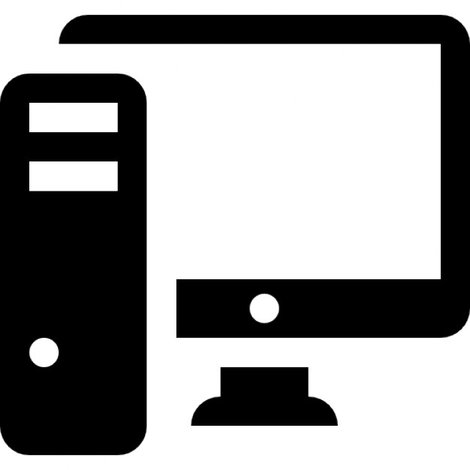
All computer in out Labs in the UFT are available to all working group members and guests. Any User with a MARUM account log in with
username: INTRANET\marumaccount
(Example INTRANET\msiccha without @marum.de)
password: MARUM account password
Guests can log in with
username: LOCALNAME\student
(Example GeneticsLab\student , Windows shows you the computer name)
password: Foraminifera3
No user account on any of the UFT computers is intended for the permanent storage of data. Plase save your data on the fileserver in your personal folder.
Ask Birgit Lübben for an access with administrator permissions !
username: INTRANET\marumaccount
(Example INTRANET\msiccha without @marum.de)
password: MARUM account password
Guests can log in with
username: LOCALNAME\student
(Example GeneticsLab\student , Windows shows you the computer name)
password: Foraminifera3
No user account on any of the UFT computers is intended for the permanent storage of data. Plase save your data on the fileserver in your personal folder.
Ask Birgit Lübben for an access with administrator permissions !
Peripherals

Replacements for defunkt peripherals such as keyboards, mice, screens, cables etc. are available at my office upon request.


